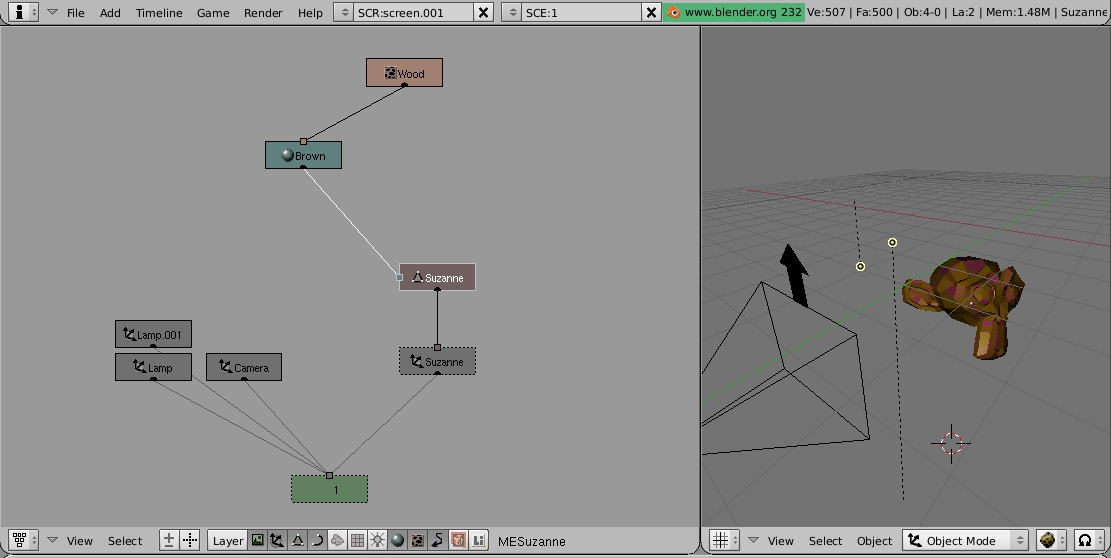A MATERIAL in Blender is a datablock of the class Material with:
Colors (basic, specular, mirror)
+ other properties (atributes): alpha, specularity, translucency, etc.
+ optionally: a pointer to a material datablock (or better said, a set
of pointers to material datablocks).
When you copy an object with "Duplicate" (SHIFTD), both the object and
the mesh datablock are copied. But when you make a linked duplication
(ALT-D), only the object datablock is duplicated, so the old and new
objects share the same mesh datablock. This is very useful for modeling
symmetric parts of an scene. For example, a mirrored instance of an
object can be created in this way by a linked duplication and scaling
one of the objects by a factor of -1 in one of the axis directions.
You can inspect what kind of datablocks exist by toggling the buttons
in the OOPS view :

Those are: Scene, Object, Mesh, Curve/NURBS /Font, Metaball, Lattice,
Lamp,
Material, Texture, IPO, Image, Library.
Parent linking
There is a different kind of links: the
parent links. An object can be the
parent of another, wich in its turn can have some children, and so on,
resulting in a hierarchy (or tree) scheme, very useful for organizing
everything. These parent links, although of a different kind than the
pointers between objects and meshes, for example, are also displayed as
black arrows between datablocks in the OOPS view.
You can select several objects linked by these relations with
"select->grouped->children" or "select->grouped-> parent",
etc. The more interesting thing is that when you move/translate/rotate
an object (in object mode, of course) all its children and descendents
change in the same way. To get this, Blender modifies the linear
transformation matrices of the children objects in the appropriate way.
Thus, if you have a hand parent linked to an arm, when you rotate the
arm the hand moves accordingly.
Parent links can also be set between objects and lamps, for example
(think on the headlights of a car, or on the flame of a candle). There
is a special bject, called
empty,
with no geometry associated, that can be used as a node of this parent
link tree (for example, as the root node of the tree).
Finally, remark that there is also the
layer notion, an very useful
attribute of the entities that can be used for an optimal organization
of our scene.